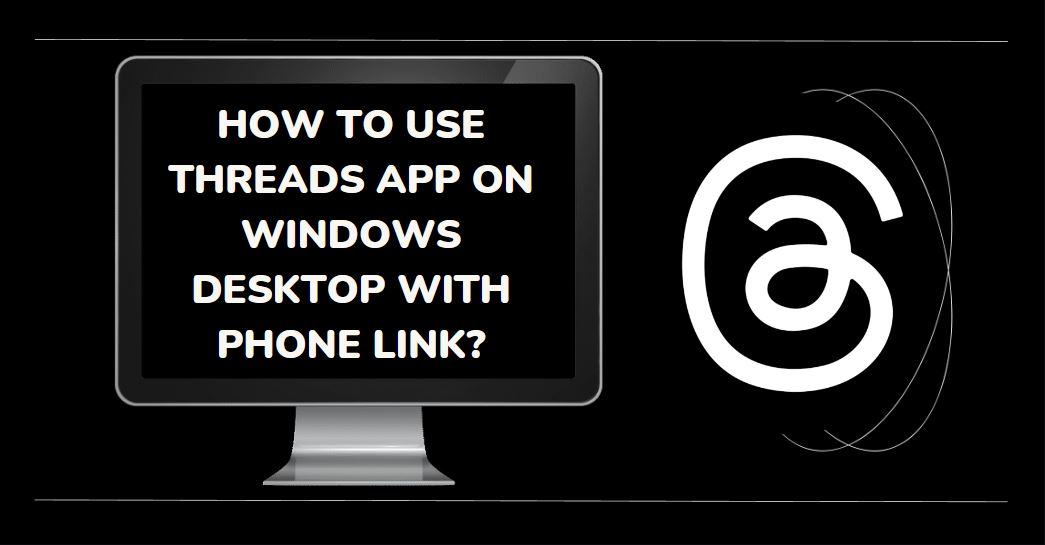The Threads app, developed by Meta, provides a seamless messaging experience for users to stay connected with their friends and share personal moments. Traditionally, users primarily accessed the app on their mobile devices, which might not always be convenient when working or spending time on a Windows desktop. To address this issue, Meta introduced the Phone Link feature, enabling users to use the Threads app on their Windows desktop without physically touching their mobile device.
How to Setup Phone Link to use the Threads app on Windows?
To utilize the Phone Link feature and access the Threads app on your Windows desktop, you need a Windows 10 or newer computer or laptop and an Android phone. Follow the steps below to connect your devices:
- Install the Phone Link software on your Windows PC. If you are using Windows 11, the software comes pre-installed.
- On your Android phone, install the Link to Windows app. If you have a Samsung or Google Pixel device, the app is built-in.
- Ensure that both your Windows PC and Android phone are connected to the same Wi-Fi network. Alternatively, you can share your mobile data on both devices.
- Open the Phone Link app on your Windows desktop and sign in with your Microsoft account.
- Choose “Pair With QR code” as the preferred method of connection. The app will display a QR code.
- On your Android phone, open the Link to Windows app and sign in with the same Microsoft account.
- Scan the QR code displayed on the Phone Link app using your Android phone. If you prefer an alternative to the QR code, select “Pair manually” and follow the on-screen instructions to generate a Pin code. Enter this Pin code on your phone to establish the link.
Enjoy Seamless Communication on Threads App Through Your Windows Desktop
Congratulations! You have successfully linked your Windows desktop with your Android phone using Phone Link. Now, you can enjoy a range of features and seamless communication on the Threads app directly from your Windows desktop. Here are some benefits:
- Scrolling through the app: Once connected, you can mirror your Android phone’s screen on your Windows desktop. This allows you to conveniently scroll through the Threads app, view conversations, and catch up with your friends without needing to switch to your mobile device.
- Sharing pictures: With the Threads app on your Windows desktop, you can effortlessly share pictures with your friends. Whether it’s a memorable moment or a funny image, you can easily send it through the app.
- Engaging in conversations: The Threads app enables you to engage in virtual discussions with your friends. You can voice your opinions, trade jokes, and participate in group chats without interruptions.
- Message and call sharing: Phone Link not only allows you to access the Threads app but also enables the sharing of messages and calls. You can conveniently respond to messages and answer calls directly from your Windows desktop, streamlining your communication experience.
Conclusion
Using the Threads app on your Windows desktop with Phone Link provides a convenient way to stay connected with friends and family while working or spending time on your computer. By following the simple steps outlined in this article, you can establish a seamless link between your Windows PC and Android phone, allowing you to access the Threads app and enjoy its features effortlessly.