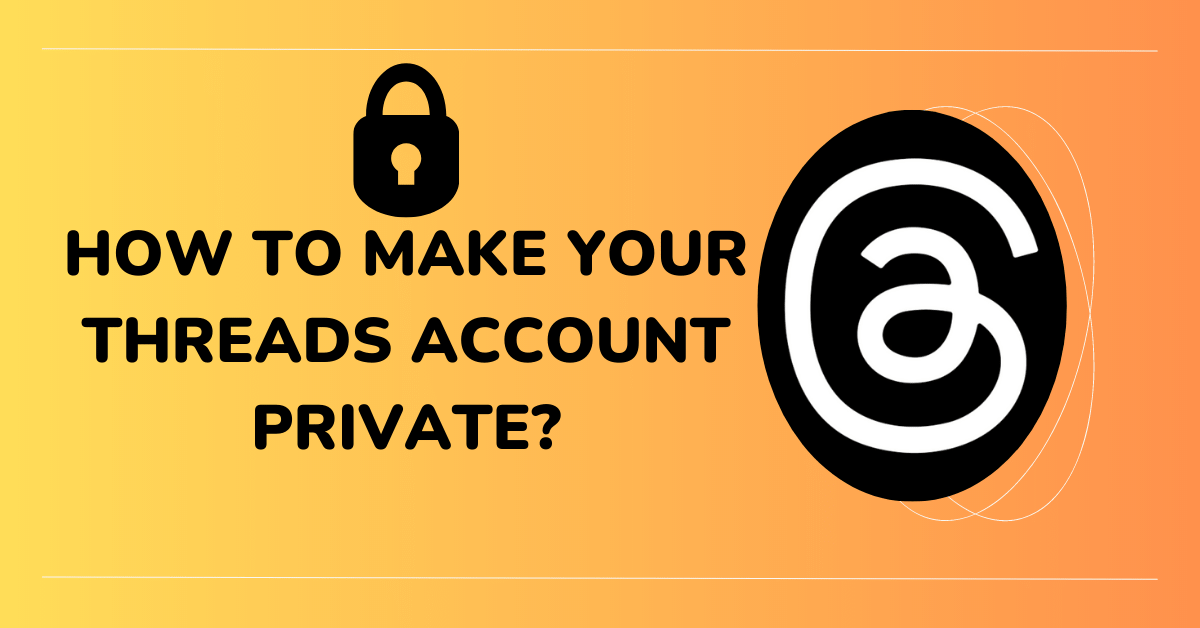As we navigate the realm of social media, privacy has emerged as a crucial aspect of our online presence. The latest social networking app, Threads, offers a dynamic space for expression, engagement, and community. But the key question is, how can we balance the engaging platform experience with our privacy needs? This comprehensive guide, crafted by experts in digital privacy, delves into the steps to make your Threads account private.
Threads: A Brief Overview
Before we dive into the nitty-gritty, let’s get to know Threads a bit better. The brainchild of Mark Zuckerberg, Threads is a vibrant social networking platform, inviting comparisons to Twitter for its layout and functionality. Despite its recent introduction, Threads has already amassed millions of users worldwide.
With its sleek user interface, cutting-edge algorithm, and robust features, Threads is rapidly carving its niche in the social media space. Like Twitter, Threads accounts are by default set to public. But fear not, privacy enthusiasts, because Threads provides the option to convert your public account into a private one.
Why Go Private on Threads?
In the wide-open world of social media, maintaining a private account offers distinct advantages. Firstly, it gives you control over your audience, as only your approved followers can access your posts. It also enhances security and limits unwanted interactions. Furthermore, in the case of underage users (under 16), Threads makes the account private by default.
Therefore, if you’re an individual who values privacy and wants to curate your audience, turning your Threads account private is a good move.
Step-by-Step: Making Your Threads Account Private
Transforming your Threads account into a private haven is a straightforward process. Here’s a step-by-step guide:
Step 1: Launch the Threads App
Start by opening the Threads app on your device. Your profile picture, located at the bottom right, is your gateway to profile settings.
Step 2: Explore Profile Settings
Tap on your profile picture to access your Thread Profile page. On this page, tap on the Menu icon at the top right.
Step 3: Dive into Privacy Settings
Within the Settings screen, seek the “Privacy” option and tap on it.
Step 4: Engage the Private Profile Mode
The crucial step in this process is here: select the “Private Profile” option.
Step 5: Confirm Your Decision
A prompt titled “Switch to Private Account?” will appear on the screen. Tap “Ok” to confirm the switch.
Step 6: Verify the Change
To confirm the switch, check for a toggle next to the Private Profile option.
Step 7: Reverting to a Public Profile
If you decide to switch back to a Public Profile, simply disable the toggle next to Private Profile.
Step 8: Approve the Switch to Public Account
In the “Switch to Public Account?” confirmation prompt, tap “Ok.”
By following these steps, you can smoothly transition your Threads account from public to private.
Frequently Asked Questions about Threads Privacy
In the course of this guide, a few questions may have sprung up in your mind. Here, we address some common queries:
Q1: What sets the Threads app apart?
Threads is an engaging social networking platform that encourages user interaction through text-based exchanges. Its striking resemblance to Twitter has made it popular among Twitter enthusiasts.
Q2: Can I post multimedia content on Threads?
Yes! Threads supports posts up to 500 characters long, inclusive of links, photos, and videos up to 5 minutes in duration.
Q3: Can I choose to make my Threads account private during sign-up?
For users under 16, the platform provides an option to choose between a public or private profile during sign-up. If no selection is made, Threads defaults to a private profile.
Q4: How can I switch my Threads account back to public?
To switch back to a public account, simply follow the steps in this guide up to Step 3. In the Privacy settings, turn off the Private Profile toggle.
Q5: What happens when my Threads account is private?
Once you switch to a private account, only your approved followers can view your posts, the profiles you follow, and those who follow you.
Enjoy Your Private Threads Experience
In the age of digital connectivity, privacy is a valuable commodity. Threads understands this well, offering an easy path to making your account private. By following this expert guide, you can tailor your Threads experience to your preference, controlling who can access your content and engage with you.
As you explore the world of Threads, remember, it’s not just about sharing and connecting – it’s about doing so on your own terms. With your Threads account set to private, enjoy the liberty of interacting with your chosen circle, sharing your world securely, and shaping your social media experience to your liking.