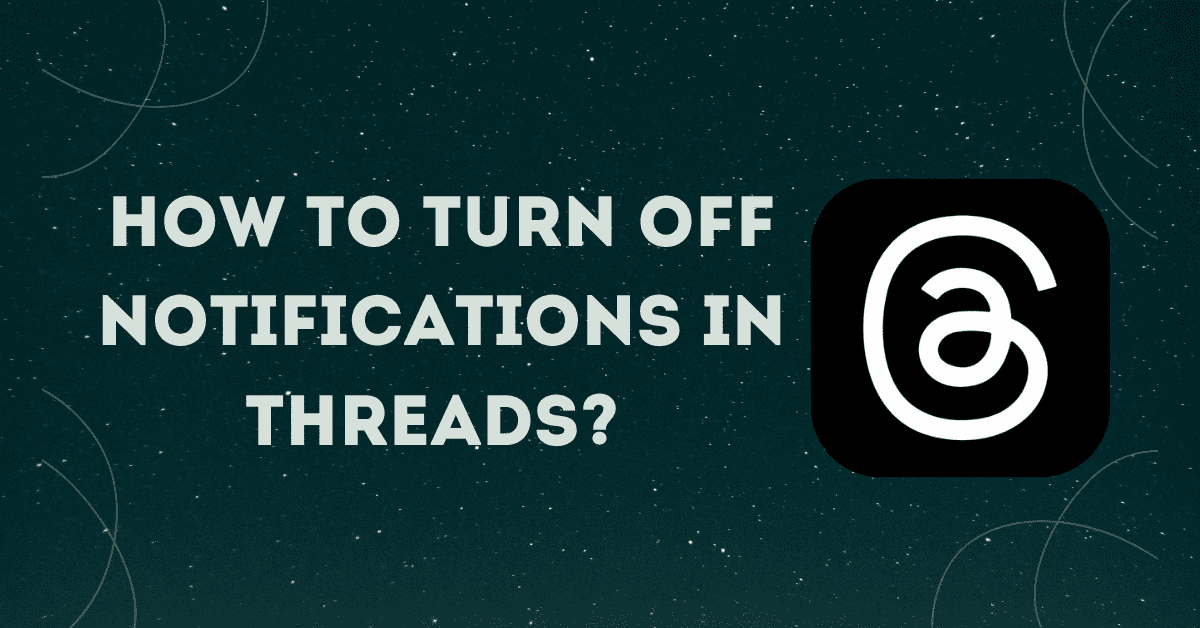Threads, the new social media platform introduced by Meta as an alternative to Twitter, has recently been launched on July 5, 2023. As excited users sign up for Threads and connect with their Instagram followers, it’s not uncommon to feel overwhelmed by the influx of notifications. If you find yourself bombarded with alerts, here’s a step-by-step guide on how to turn off notifications until things settle down.
How to Turn Off Notifications in Threads?
To regain control over your Threads notifications, follow these simple steps:
1. Accessing the Profile Icon: Launch the Threads app and locate the profile icon at the bottom right corner of the screen. Tap on it to proceed.
2. Opening the Notifications Menu: Once you’re on your profile page, look for the two-line menu icon situated at the top right corner. Tap on it to open the menu options.
3. Pausing All Notifications: In the Notifications menu, you’ll find various options to customize your notification settings. To temporarily halt all notifications for a specific duration, toggle on the switch next to “Pause All.” Choose the desired duration from the available options, such as 15 minutes, 1 hour, 2 hours, 4 hours, or 8 hours.
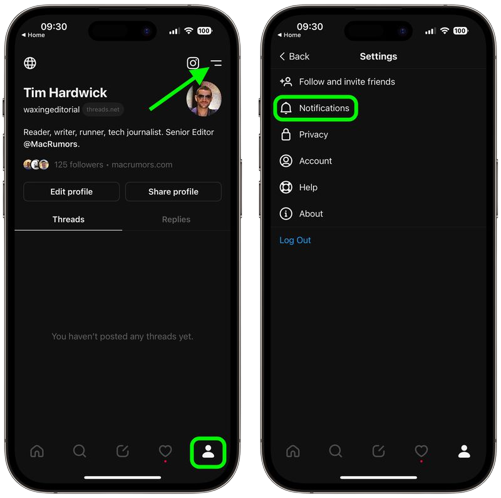
4. Disabling Notifications for New Followers: To avoid being notified every time someone follows you on Threads, navigate to the “Following and followers” section within the Notifications menu. Tap on it to access further settings. Here, you can disable notifications for new followers.
5. Opting Out of Notifications for Account Suggestions: Within the same section, you’ll also find an option to stop receiving alerts for account suggestions. If you prefer not to be notified about suggested accounts, simply turn off this feature.
6. Turning Off Notifications for Pre-Followed User Joined Threads: Lastly, Threads allows you to control notifications for the Instagram accounts you follow that have joined Threads. If you want to disable notifications for these users, locate the corresponding option in the Notifications menu and turn it off.
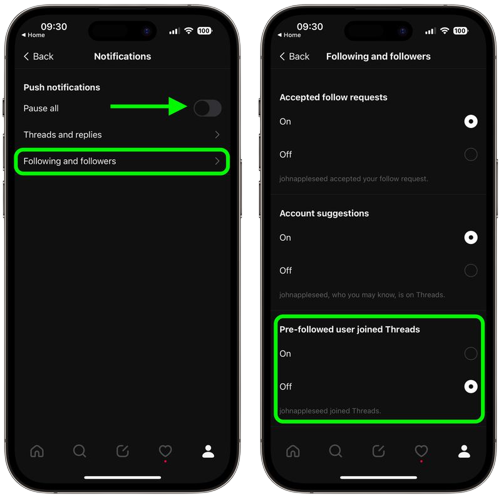
By following these steps, you can tailor your Threads notifications to your preferences and reduce the number of alerts you receive.
Also, if you want to learn how to sign up for threads checkout our separate article on this.
Final Verdict
Joining Threads can be an exciting experience, but it’s common to feel overwhelmed by the influx of notifications. Fortunately, you have the power to control and customize your notification settings within the Threads app. By accessing the profile icon, opening the notifications menu, and exploring the various options available, you can turn off notifications, pause them temporarily, or choose which types of alerts you wish to receive. Don’t let excessive notifications dampen your Threads experience. Take control and enjoy the platform at your own pace.