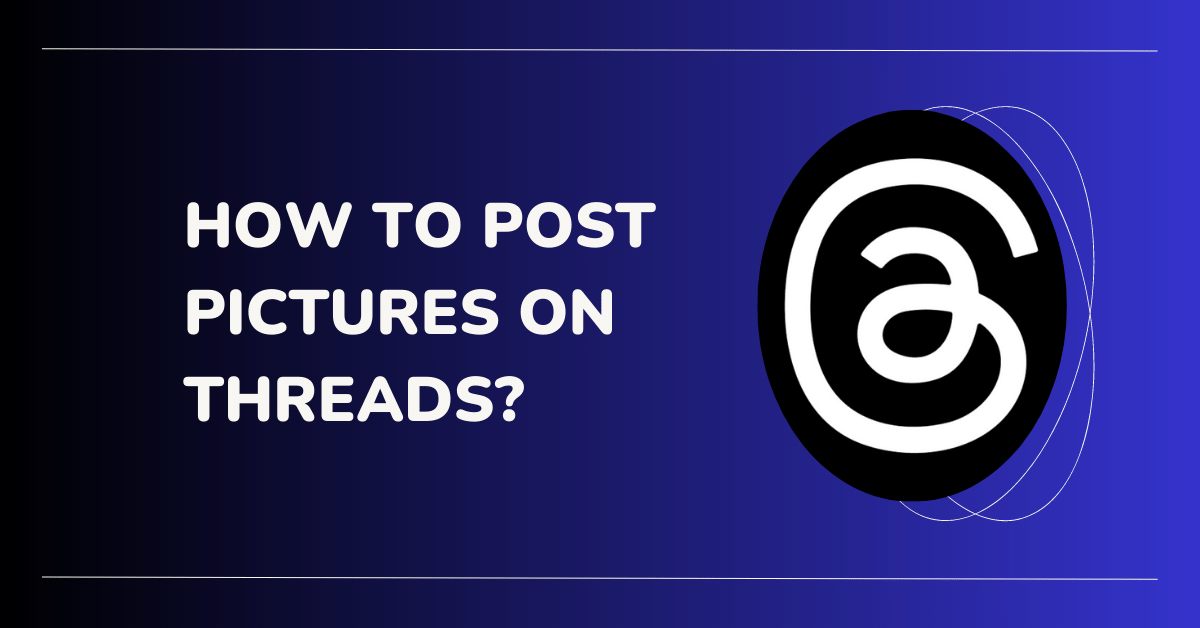If you’re new to the Threads app by Meta, you might have a few questions about its features and functionalities. One common query among users is how to post pictures on the app. If you’re someone who prefers visual content over text, you’ll be glad to know that adding images to Threads is a straightforward process.
Yes, you read that right, but before diving into the specifics of adding images, it’s essential to familiarize yourself with Threads’ basic functionalities. These features form the foundation of the app and ensure a smooth user experience. Take a moment to explore and acquaint yourself with these features to make the most out of your Threads experience.
Adding Images to Threads
To add an image to your Threads post, follow these simple steps:
Step 1: Download the desired image:
First, find the image you wish to share on Threads and download it to your device. Make sure it is saved in your gallery or any folder accessible to you.
Step 2: Locate the image in your gallery:
Once the image is downloaded, navigate to your gallery or the folder where you saved it. Find the image you want to post on Threads.
Step 3: Share the image:
Click on the share option for the chosen image. This option is typically represented by an icon that looks like an arrow pointing upwards.
Step 4: Select the Threads app:
When you click the share option, a menu will appear displaying various apps installed on your device. Look for the Threads app in the list and select it.
Step 5: Image automatically added as a Thread:
After selecting the Threads app, the image will automatically be added as a Thread to your post. You can now proceed to write your comments and even mention other users in your post.
Enhancing Your Image Posts:
While Threads doesn’t currently support hashtags, there are a few additional features you can utilize to enhance your image posts:
- Tagging: Mention other users in your post by using the “@” symbol followed by their username. This will notify them and make your post more interactive.
- Engaging Captions: Write captivating and descriptive captions to complement your images. A well-written caption can engage your followers and enhance their overall experience.
- Exploration: Threads has a homepage where your image will appear to both your followers and non-followers. Use this opportunity to showcase your visual content to a wider audience.
Final Verdict
In conclusion, posting pictures on Threads is a simple process that allows you to share your favorite moments with others. By following the step-by-step guide provided in this article, you can effortlessly add images to your Threads posts and make them more engaging. Take advantage of the app’s basic features and explore additional ways to enhance your image posts. Get creative, connect with others, and make your Threads experience truly enjoyable.