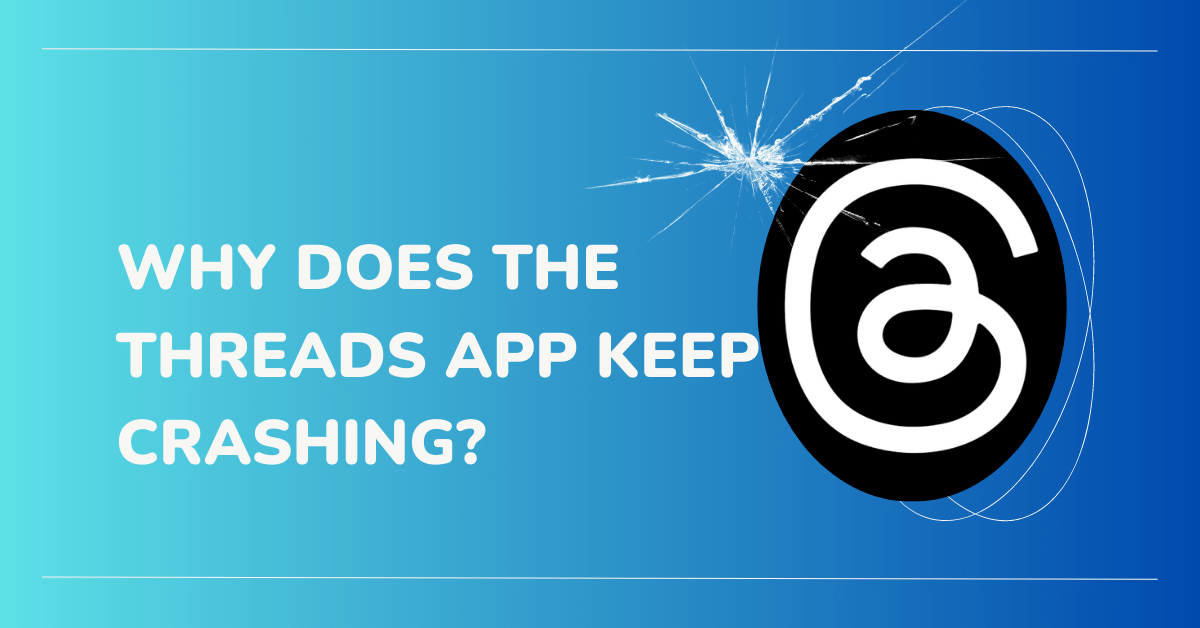Are you one of those folks who can’t seem to catch a break with Instagram‘s Threads app? You know, the one that keeps crashing or stopping just when you’re trying to stay connected with your friends and stay in the loop with their updates?
Well, my friend, fret not because you’re definitely not alone in this struggle. People from all corners of the world have come forward, sharing tales of woe about their encounters with this troublesome app. Lucky for you, I’m here with a comprehensive guide that will shed light on the reasons behind these infuriating issues and equip you with effective solutions to overcome them. So, let’s dive in!
Potential Causes of Crashing or Stopping Issues: Let’s Get to the Bottom of It
Before we jump into the solutions, it’s essential to know what might be causing the Threads app to crash or stop on your device. Here are some major factors that could be behind these pesky problems:
1. Unstable or Poor Internet Connection:
Just like many other apps that rely on internet connectivity, Threads needs a stable and reliable connection to work its magic. If your internet connection is weak or unstable, it can seriously mess with the app’s performance, leading to crashes or complete stops.
2. Technical Issues with the App:
Sometimes, even the best apps can have their fair share of technical glitches or bugs. These pesky issues might arise during the app’s development or due to compatibility conflicts with specific device configurations.
3. Outdated App Version:
Hey, we all love updates, right? Well, the same goes for the Threads app! Using an outdated version of the app can lead to compatibility issues and glitches. Developers frequently release updates to enhance the app’s functionality, squash bugs, and ensure smooth performance. So, if you’ve been ignoring those update notifications, it’s time to pay attention!
4. Server Outages:
Picture this: Instagram’s servers taking a coffee break. Well, not exactly, but periodically, Instagram may experience server outages or maintenance activities that can affect the overall performance of the Threads app. When the servers are down or undergoing maintenance, the app may act all wonky, resulting in crashes or frequent stops.
5. Excessive App Cache:
Caches are like those extra clothes you stuff in your suitcase just in case. They’re temporary files stored on your device to facilitate faster loading of the app. However, if the cache becomes excessive or corrupted, it can seriously mess up the Threads app’s performance. And trust me, that’s not what you want.
Effective Solutions to Resolve Crashing or Stopping Issues: Let’s Fix It, Shall We?
Now that we’ve got a handle on the potential causes, let’s explore some practical solutions to fix the crashing or stopping issues with the Threads app. Buckle up, my friend, because we’re about to turn those frowns upside down!
1. Check Your Internet Connection:
First things first, let’s make sure you’ve got a rock-solid internet connection. Check if your Wi-Fi or mobile data is turned on and functioning properly. If you’re experiencing any connectivity issues with Wi-Fi, you can try resetting your router. Here’s what you can do:
- Switch off the router and unplug it from all devices and power supply.
- Wait for approximately 3 minutes, just enough time to take a quick stretch.
- Plug the router back in and wait for the signal to stabilize.
- Reconnect to the internet and see if the connection issue is resolved. If not, it’s time to reach out to your local service provider for some expert assistance.
2. Restart the Threads App:
Still facing issues after making sure your internet connection is top-notch? Well, no worries! Let’s give the Threads app a fresh start. Follow these steps to force stop the app and relaunch it:
- On your device, head over to Settings.
- Look for the Apps or Applications option and give it a tap.
- Now, locate the Threads app from the list. It might be hiding in there!
- Tap on the option to Force Stop the app. Bye-bye, glitches!
- Finally, restart the Threads app and check if the problem magically disappears. Abracadabra!
3. Log out and Login to the Threads App:
Sometimes, all it takes is a good old log out and log back in to fix those app-related issues. Here’s what you need to do:
- Open the Threads app on your device. It’s like opening a door to a whole new world!
- Go to the app’s settings or profile section. Look around, you’ll find it!
- Keep an eye out for the option to log out or sign out. It’s time to say goodbye temporarily.
- After logging out, take a short breather and wait for a few moments. Stretch those legs!
- Now, log back in using your Instagram credentials and get ready for a fresh start.
- Cross your fingers and check if the app is finally behaving itself. Hooray!
4. Clear Threads App Cache:
Sometimes, those cache files can get a little too cozy, causing all sorts of trouble. But don’t worry, my friend, we can clear them out and make some space. The process might differ depending on your device’s operating system:
For Android:
- Head over to your device’s Settings. It’s like the command center of your phone!
- Look for the Apps or Applications option and tap on it. We’re getting closer!
- Find and select the Threads app from the long list of apps. It might be hiding, but it can’t hide from you!
- Now, tap on the option to Clear Data or Clear Cache. It’s time to bid farewell to the unnecessary baggage.
For iPhone:
- Open your iPhone settings and navigate to General. It’s like going on an adventure!
- Find and select the Threads app. It might be hiding among the crowd, but you’ll spot it.
- Tap on the Offload App button to clear the cache. It’s like giving the app a refreshing makeover.
- After that, you can reinstall the Threads app and watch it shine!
5. Update Threads to the Latest Version:
Ah, the sweet smell of updates! It’s crucial to use the most recent version of the Threads app to ensure optimal performance and address potential bugs. Here’s what you need to do:
For Android:
- Pay a visit to the Play Store. It’s like a candy store for your phone!
- Search for the Threads app, and if an update is available, don’t hesitate to hit that update button.
- Wait patiently for the update to complete, and then relaunch the app. It’s like giving it a little makeover!
For iPhone:
- Head over to the App Store. It’s like a treasure trove of apps waiting for you!
- Search for the Threads app and check if an update is available.
- If there is, go ahead and select the option to update the app.
- Once the update is done, relaunch the app and enjoy the smooth ride!
6. Uninstall and Reinstall Threads:
Alright, my friend, if none of the previous steps have done the trick, it’s time to bring out the big guns. Uninstalling and reinstalling the Threads appcan sometimes work wonders. Here’s how you can do it:
- Long-press the Threads app icon on your device. It’s like saying, “You’re outta here!”
- Look for the option to uninstall or delete the app. Time to bid a temporary farewell.
- After uninstalling, pay a visit to the Play Store (for Android) or App Store (for iPhone) to reinstall the Threads app. It’s like giving it a fresh start, a clean slate.
7. Contact Threads Support Team:
If all else fails and you’re still stuck with those annoying crashes or stops, don’t lose hope! Reach out to the Threads Support Team for some expert assistance. These folks are trained to help you out and provide further guidance. Make sure to let them know the troubleshooting steps you’ve already attempted so they can better understand the problem and assist you effectively.
Enhance Your Threads Experience: Stay Positive and Troubleshoot Like a Pro
Hey, my friend, remember that the Threads app is a constantly evolving platform, and occasional technical issues can happen to even the best of apps. But with the troubleshooting steps I’ve outlined in this comprehensive guide, you’ll be well-equipped to overcome most problems and enjoy a seamless experience connecting with your Instagram friends through the Threads app.
So, don’t let those crashes or stops get you down. Stay positive, follow the steps, and troubleshoot like a pro. Before you know it, you’ll be back to sharing your daily adventures with ease!
Now, go ahead, my friend, and conquer those Threads app challenges like a champ. Happy sharing!