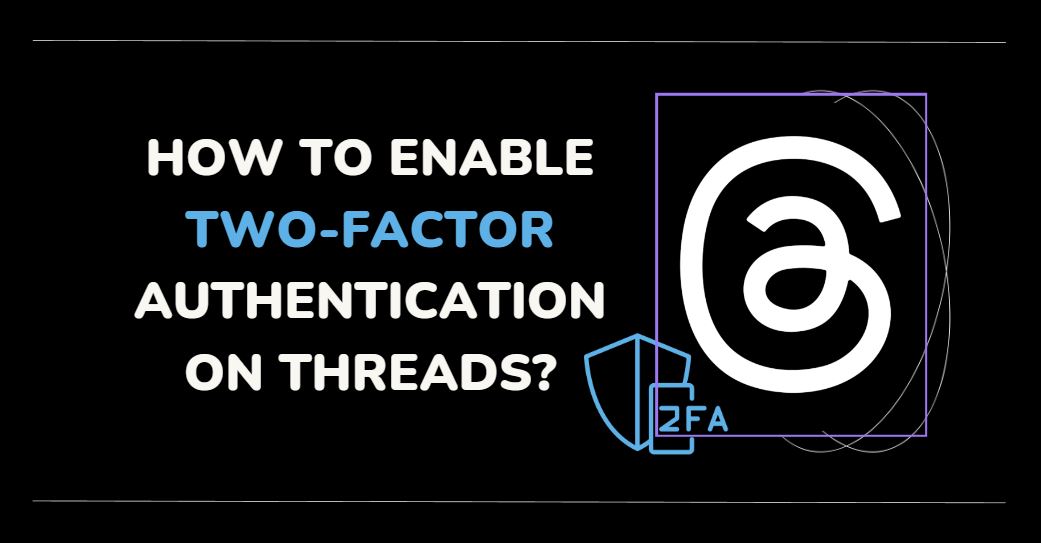In the ever-changing landscape of the digital world, privacy and security have become paramount. As we transition from traditional social media platforms to more innovative applications, we encounter newer opportunities and challenges.
One such innovation is the ‘Threads’ app by Instagram. Launched by Meta, this text-based microblogging platform has attracted millions of users and has quickly become a popular alternative to Twitter. To help ensure the security of your Threads account, this article will provide an in-depth guide on how to enable two-factor authentication (2FA) on the Instagram Threads application.
What is Two-Factor Authentication?
Two-Factor Authentication is a security measure that provides an additional layer of protection to your account, beyond just a simple password login. With 2FA, after entering your password, you’ll need to complete an extra verification step before gaining access to your Threads account.
2FA essentially works on the principle of ‘something you know and something you have.’ In this case, ‘something you know’ is your password, while ‘something you have’ could be a unique code sent to your phone or a notification on a secondary device.
Methods of Two-Factor Authentication on Instagram Threads
Threads offers three different methods for 2FA:
- Authentication App: This method requires downloading an app recommended by Threads, which generates a unique code that you must enter during the login process. The codes generated by these apps change frequently, ensuring enhanced security.
- Text Message (SMS): The SMS authentication method involves receiving a code via an SMS on your registered mobile number. You will need to read this code and enter it when prompted during the login process.
- WhatsApp: Threads also offers the option to receive authentication codes through WhatsApp. To use this method, you’ll need to enable the text message feature first.
Steps to Enable 2FA on Instagram Threads
Now that you have a firm understanding of what 2FA is and the different methods available on Threads, let’s dive into the steps to enable it.
Step 1: Open the Threads app and navigate to your profile.
Step 2: Click on the Menu icon located in the top right corner.
Step 3: From the drop-down menu, select ‘Account’ and then ‘Security.’ This will redirect you to the Meta Account Center.
Step 4: Within the Meta Account Center, tap on ‘Two-Factor Authentication.
Step 5: Since Threads uses your Instagram account as the identifier, you’ll need to enable 2FA for your Instagram account to enable it for Threads as well.
Step 6: Choose your desired security method from the options provided. For the sake of simplicity, let’s assume you select the Text Message/SMS option. However, the authentication app and WhatsApp options are equally secure.
Step 7: Enter the One-Time PIN (OTP) that you’ll receive on your registered phone number.
Congrats! You have successfully enabled Two-Factor Authentication on both Instagram and Threads. Below is the visual representation of the steps.
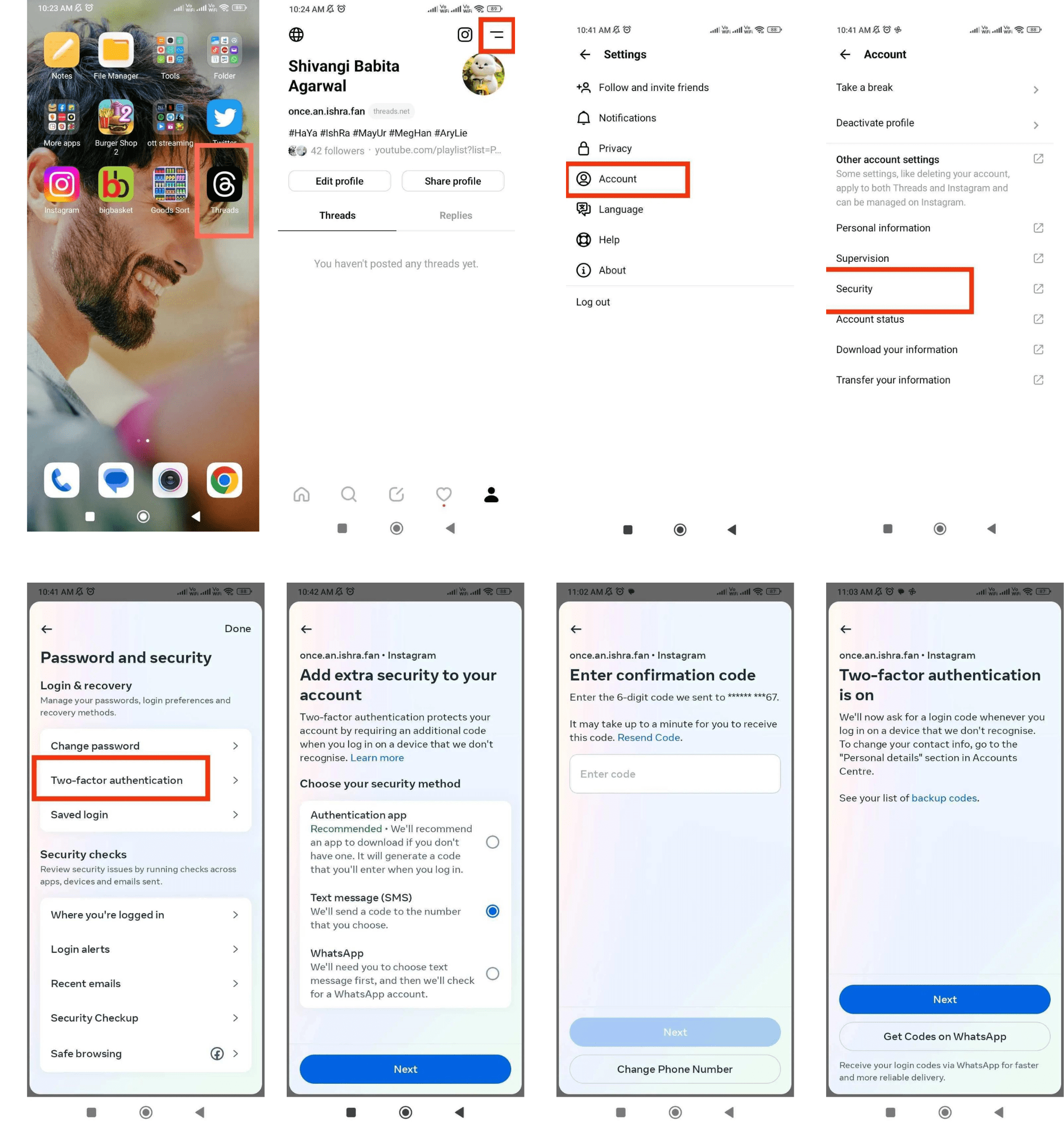
Creating Backup Codes for Added Security
While setting up 2FA is a significant step towards enhancing your account security, creating backup codes adds another layer of protection. This is especially useful if you lose access to your phone number or the authentication app. Here’s how you can generate these codes:
Step 1: Within the Threads app, click on ‘Additional Methods.’
Step 2: Select ‘Backup Codes’ from the drop-down menu.
Step 3: Save these codes in a secure location. Remember, each code can only be used once.
By following these steps, you’ve not only added an extra layer of security to your Threads and Instagram accounts but have also taken a proactive step in safeguarding your digital identity.
Frequently Asked Questions
1. What if I lose my phone or can’t access the authentication method?
You can use your backup codes to log in if you lose your phone or can’t access your chosen authentication method.
2. Can I disable 2FA once it’s enabled?
Yes, you can disable 2FA at any time by navigating back to the Two-Factor Authentication section within the Meta Account Center and turning off the option.
3. Is there a way to change the 2FA method?
Yes, you can change the 2FA method by going to the Two-Factor Authentication section and selecting a different method.
4. What should I do if I didn’t receive my 2FA code via SMS or on WhatsApp?
If you haven’t received your 2FA code, check to ensure your phone has a good signal and that your WhatsApp or SMS receiving number is accurate and updated.
Embracing New Technology Safely
Security is a key factor to consider when embracing new technology. By enabling 2FA on your Instagram Threads account, you’re taking a significant step towards enhancing your online safety. Stay safe and enjoy your digital experience!